Polymer at its core is a MIDI utility which translates MIDI streams from input devices to output devices.
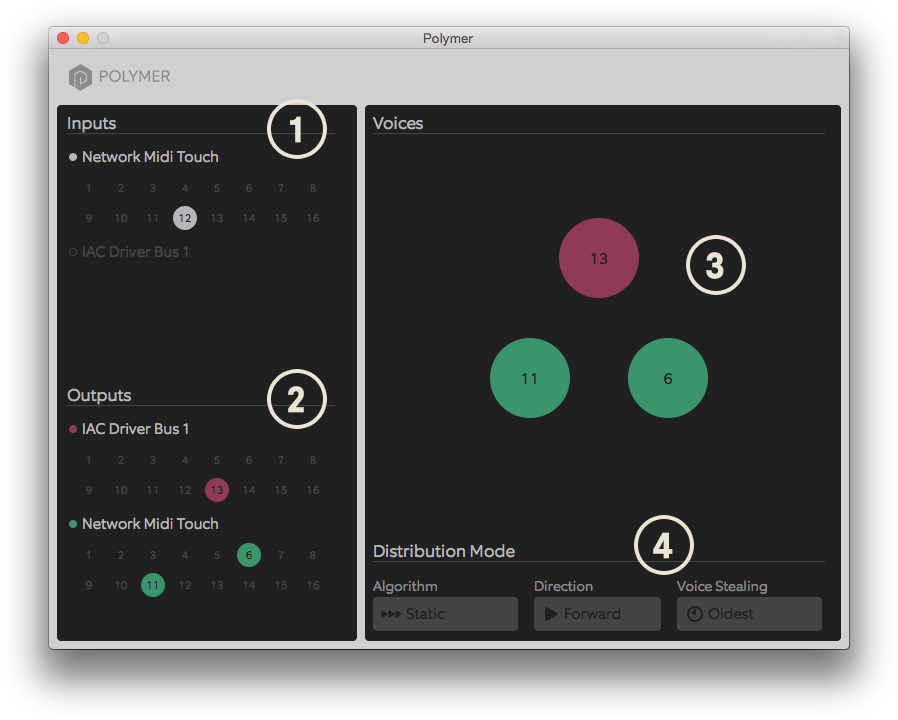
To create voices, you need to have at least one input channel and one output channel enabled. Each output channel you enable will create another voice. Polymer will only respond to MIDI input on input channels that you have enabled.
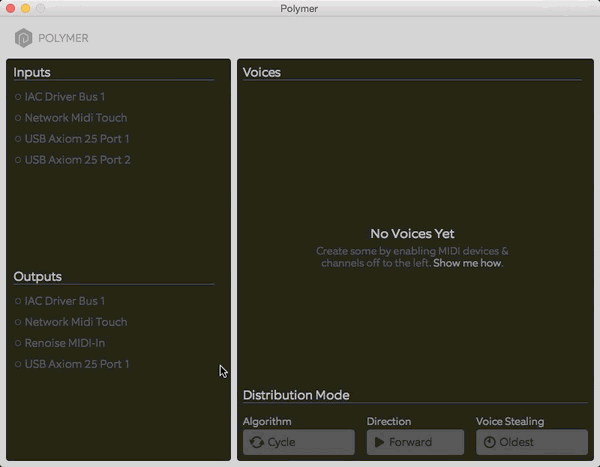
To enable an output channel:
To enable input channels, do the same for devices under the Inputs section. Once you've created some voices, they should appear in the Voices Area.
If you don't see any devices listed under the Inputs or Outputs sections, connect your MIDI interface to your computer. Polymer requires a MIDI interface to communicate with your synths.
If you've enabled both some input channels and some output channels, now if you play MIDI notes (from a keyboard controller or sequencer, for example) into any of the enabled input channels, the voices will light up and those notes will be sent out on the appropriate output channels. Congrats, you're all set up!
Polymer has always been fantastic for combining the polyphony of monosynths. But what about, say, taking two four-voice synths and playing them as an eight-voice synth? In Polymer 1.1, you can now do just that!
By default, each output channel has only one voice associated with it, which makes it monophonic. In order to include all the voices of a polyphonic synth in your polymer setup, you need to increase the polyphony of the output channel that is connect to your polyphonic synth.
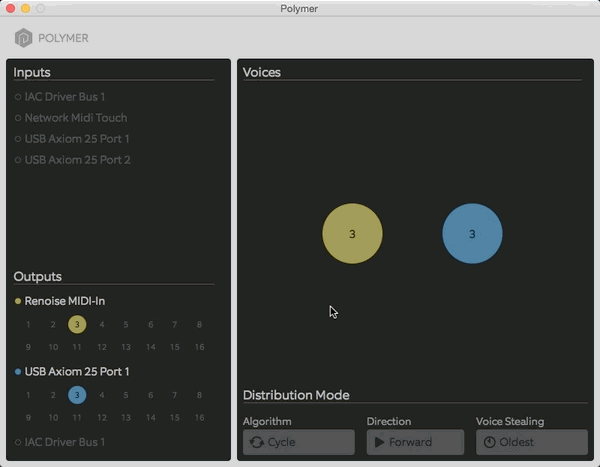
To increase the polyphony of an output channel:
Note that you can have a maximum of 32 voices between all output channels combined. For example, a 16-voice channel and two 8-voice channels would be at the limit. That’s a lot of voices!
Algorithm, combined with the Direction option, determines how Polymer's voice distribution algorithm should find the next voice to send a note with. Algorithm determines the starting location for finding a new voice.
Direction determines which direction Polymer's voice distribution algorithm should look for an open voice to play a note through, starting with the starting location determined by the Algorithm option.
Voice Stealing is a great function which allows you to keep playing without thinking too much about how many voices you've allocated. If used right, it can make 3 voices seem like 5 or 6!
It functions as follows. If you have three voices, and are currently playing a chord of three notes on your keyboard controller, all three voices should be playing notes and be lit up. If you simultaneous press down a fourth note, with voice stealing enabled, one of the notes that you are currently holding will have its note be stopped. This frees the voice up to be used by the fourth note you just pressed down. You can read more about it here.
Set to Oldest to enable voice stealing.